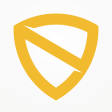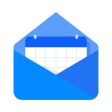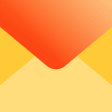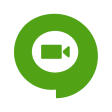Ultra Watch Face
safenonpoisonousdetected
- type:Communications
- Version:v2.0.2
- size:0MB
- update time:2025-01-01 11:52:25
tag:
Hot collection
List recommendation
- introduction
- picture
- Boutique
- Related
Developer's DescriptionBy RichFaceUltra Watch Face is fully Wear OS 2.0 supported...Ultra Watch Face is fully Wear OS 2.0 supportedNEW! Completely new redesigned Ultra watch face!. A nice, clean and interactive real watch face with Premium upgrade option. You can always use it for free and it has core options, but Premium version comes with lot more features and options.How to select shortcuts in the position (complication)- Long tap on the watch face- System shows icon "gear" for the watch face settings. Tap on it- Select "Customize" option- Select "Complications" option- Select desired position- Select "External Complication"- Find "General" from list and select it- Select "App shortcut" and choose desired appYou are ready to go.New version replaces shortcuts with external complicationsNew version replaces old built-in shortcuts with external complications (in watch settings ) which gives to the user more options to show on the watch face (f.e. shortcuts for all installed apps on the watch, system data like as dayights sunlights, time zones, weather, and much more)Wear OS 2.0 integrationFully standalone! (iPhone and Android compatible)External complication data for the indicators Compatible with all WearOS smartwatches External complications Background types Change color 24 hour format Leading zero Screen time Forecast Full ambient mode option Change a color preset on tap Tap indicator Google FIT integration Weather settings (location, providers, frequency update, units)NEW option Vibrate on every hourBuilt-in complications:StepsDistanceWalkingRunningBikingCaloriesFit statisticsWater counterCoffee counterHeartRate detectorSteps counter from wear device (built-in steps)App shortcuts (Timer, Alarm, Flashlight, Stopwatch, Google Map, Find My Phone, Google Keep, Google Translate)FAQ!! Please contact us if you have any trouble with the app !!richface.watch@gmail.comHow do I install the watch face on Wear OS 2.0?1. Install it from Google Play Wear Store on your watch.2. Install the companion app for fully customization (Android phone devices).Why I can not see steps or activity data in a built-in complication?To see steps and other fit data, you need to connect the app with Google Fit.There are two options:1. Connect to Google Fit via settings located on your smartwatch2. Connect to Google Fit via settings located on the phone companion app (only for Android phone devices)The watch face CANNOT be installed on smartwatches with TizenOS (Samsung Gear 2, 3, ..) or any other OS except WearOSNote: New version doesn't include SMS and Call options due to Google SMS and Call permission rules.You can find more info here:https://www.xda-developers.com/google-play-developer-policy-call-log-sms/PERMISSIONS Explainedhttp://www.richface.watch/privacy.php
Screenshot group
Boutique recommendation
Related recommendation
Ranking in this category
more type
- Game information
- Walkthrough
- Exclusive to girls
- Exclusive for boys
- Mobile game assistance
- Legendary game
- Xianxia game
- Business development
- physical exercise
- Card game
- Racing car racing
- Take risks to solve puzzles
- Break through the barrier
- Leisure puzzle
- Strategic tower defense
- Shooting gun battle
- Cosplay
- Utilities & Tools
- Travel
- Security Software
- Screensavers & Wallpaper
- Productivity Software
- Multimedia
- Internet Software
- Games
- Entertainment Software
- Educational Software
- Developer Tools
- Communications
- Browsers